
How Long Does it Take for iCloud Storage to Update?
Have you ever experienced a situation where you upload files to your iCloud Drive but they don’t appear immediately? Or maybe you delete files but see they are still there? Don’t worry, you’re not alone. iCloud storage updates can take some time to complete, and the duration depends on several factors. In this comprehensive article, we will delve into the details of iCloud storage updates and provide tips to optimize the process.
iCloud Storage Overview
iCloud Drive is a cloud storage service by Apple that allows you to store files, documents, music, photos, and videos in the cloud. It offers 5GB of free storage, and users can upgrade to additional storage plans for a monthly fee. When you add or remove files from iCloud Drive, it typically takes some time for these changes to be reflected across all your devices.
The Speed of iCloud Storage Updates
The speed of iCloud storage updates can vary significantly depending on the following factors:
- File Size: Larger files take longer to upload and download.
- Internet Connection: A slow or unstable internet connection can delay updates.
- Number of Files: Uploading or deleting multiple files simultaneously can slow down the process.
- Device Performance: Older or slower devices may experience longer update times.
- Apple Server Load: High traffic on Apple’s servers can impact update speeds.
Troubleshooting Slow iCloud Storage Updates
If you encounter slow iCloud storage updates, here are some troubleshooting tips:
- Check Your Internet Connection: Ensure you have a stable and high-speed internet connection.
- Wait a Bit: Sometimes, updates take time to complete. Give it a few minutes or hours before checking again.
- Restart Your Devices: Restarting your devices can help resolve temporary glitches that may affect iCloud storage updates.
- Sign Out and Back into iCloud: Signing out and back into iCloud can sometimes force a refresh and speed up updates.
- Contact Apple Support: If the above steps don’t help, contact Apple Support for further assistance.
Tips for Optimizing iCloud Storage Updates
- Use High-Speed Internet: Connect your devices to a reliable Wi-Fi network or wired ethernet connection.
- Avoid Uploading or Deleting Large Batches: Break down large file uploads or deletions into smaller batches to speed up the process.
- Use the iCloud Drive App: The iCloud Drive app on your devices provides a direct interface for managing iCloud storage. Using the app can sometimes be faster than using other methods.
- Regularly Clean Up Your iCloud Storage: Deleting unnecessary files and optimizing storage can help improve update speeds.
Frequently Asked Questions (FAQs)
Q: How long does it usually take for iCloud storage updates to complete?
A: It depends on the factors discussed earlier, but it typically ranges from a few minutes to several hours.
Q: Can I delete files from iCloud Drive permanently immediately?
A: No, deleted files are moved to the Recently Deleted folder. They remain there for 30 days before being permanently deleted, providing an option for recovery if needed.
Q: What happens if I run out of iCloud storage space?
A: iCloud will stop syncing new files, and you will not be able to upload or save new content. You will need to either purchase more storage or delete files to free up space.
Conclusion
Understanding how iCloud storage updates work can help you better manage your files and optimize the update process. Remember, the speed of updates can vary, so it’s important to be patient and consider the factors that may affect them. By following the tips and advice provided in this article, you can ensure your iCloud storage is up-to-date and working efficiently.
If you have any further questions or comments, please feel free to share them below.
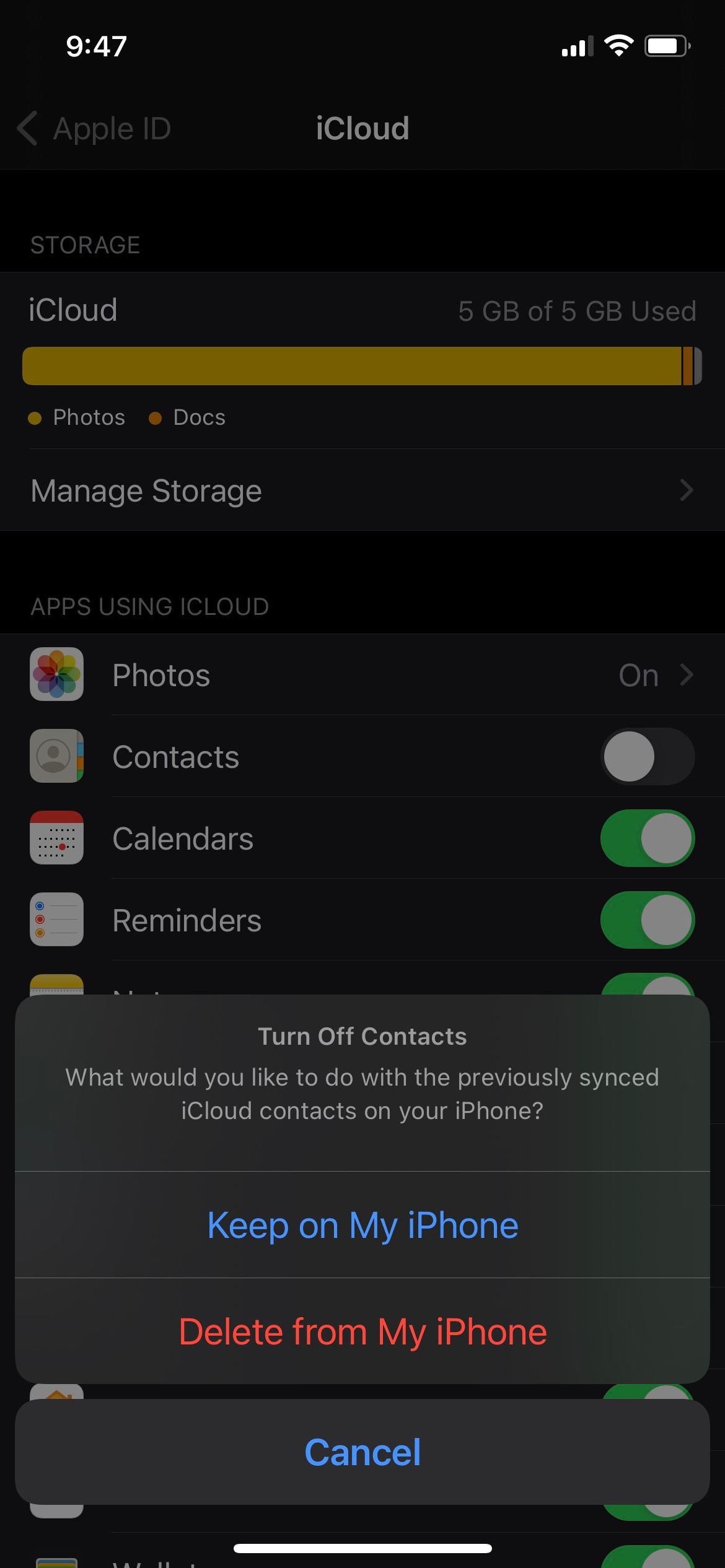
Image: www.makeuseof.com

Image: techwiser.com
How to Quickly Reduce iCloud Storage in Two Simple Steps – TechWiser For example, if you decide to turn off iCloud for Contacts on your iPhone, you can do one of the following: Make a copy of your iCloud contacts on your iPhone: You see copies of your contacts in the Contacts app, but they won’t be kept up to date with your other devices. If you update a phone number on your iPhone, it only changes on your iPhone.